The messages that you compose are used to notify people about events and provide information. If applicable, messages can then be used to track message delivery and user responses. There are many options that define when, how, and what information is sent in your message.
Note: The images in this procedure show the system as it appears by default, and the tabs, fields, and labels on your page may be different.
System users who do not have administrative rights have different messaging options. The following instructions are intended for the system users without administrative rights.
To compose a message
1. Go to the Messages tab and select the Compose side tab on the left. The following page opens.
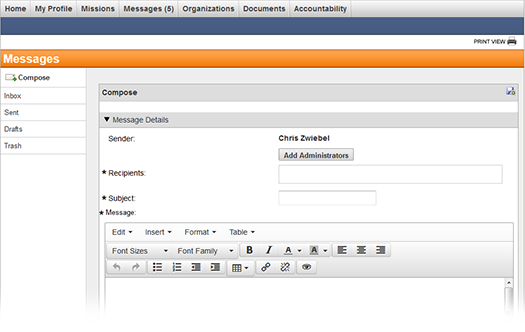
2. Complete the appropriate fields. Required fields are marked with an asterisk (*).
Field |
Description |
Sender |
Displays your name. |
Recipients |
Add administrators that you want to receive your message. Note: Administrators that you have permission to message appear in the list. |
Subject |
Enter the message subject. |
Message |
Enter the message text. You have a number of formatting options available to you when constructing the Message content. Options include choosing font details such as family and size, formatting such as bold, italic, and underline, paragraph alignment and indentation, and list creation. You can also add a table and create hyperlinks. You can even view and work with your message's source code. Refer to Message Formatting for more information. |
3. Optionally,
to save the message as a draft, click the save draft icon ![]() .
.
4. When you are ready, click Send.